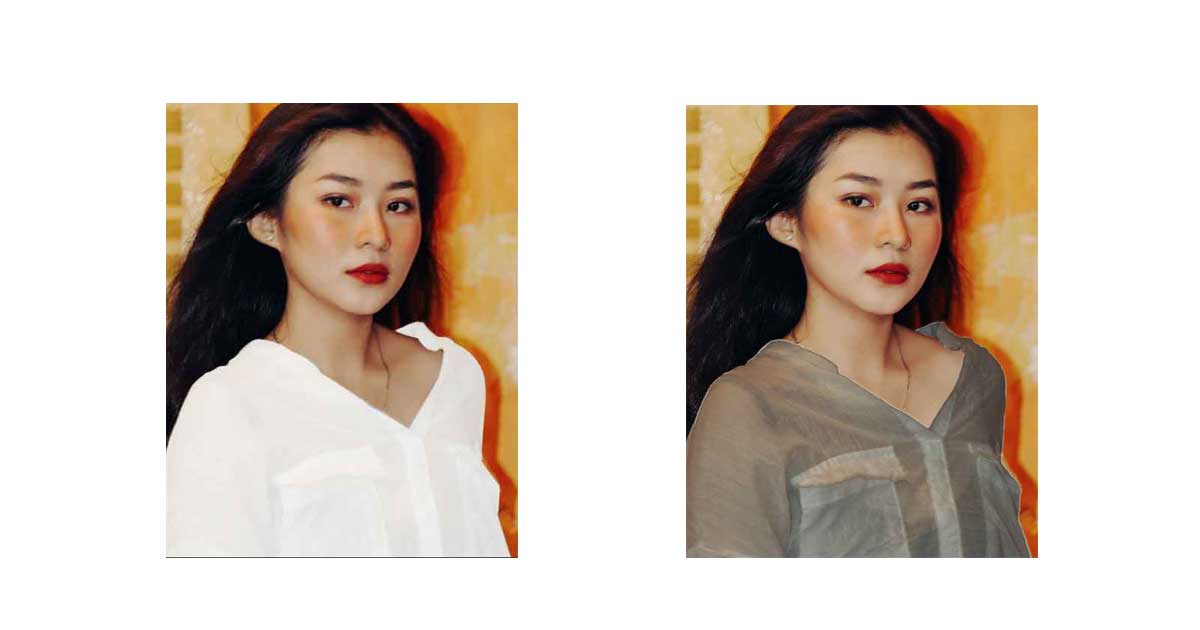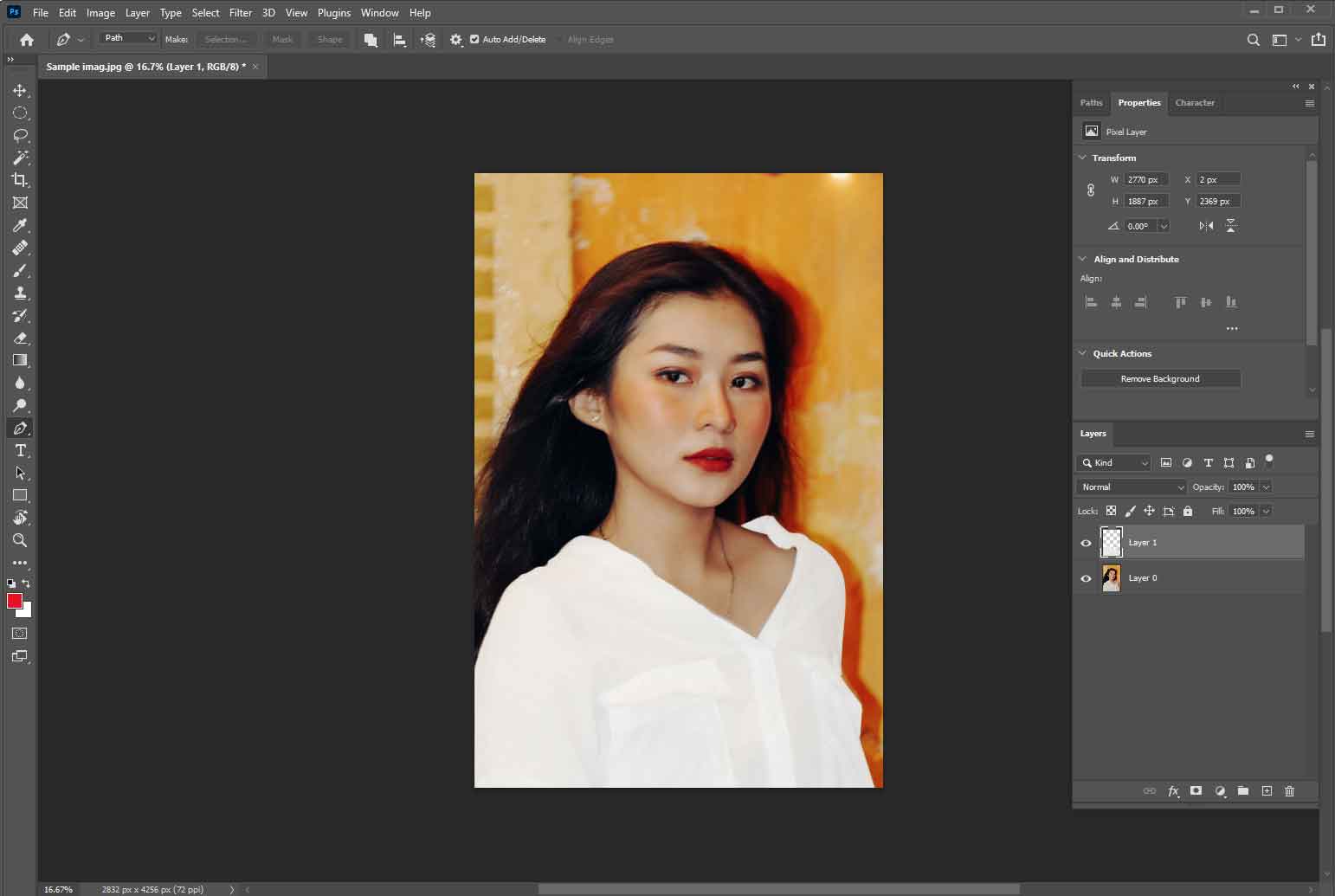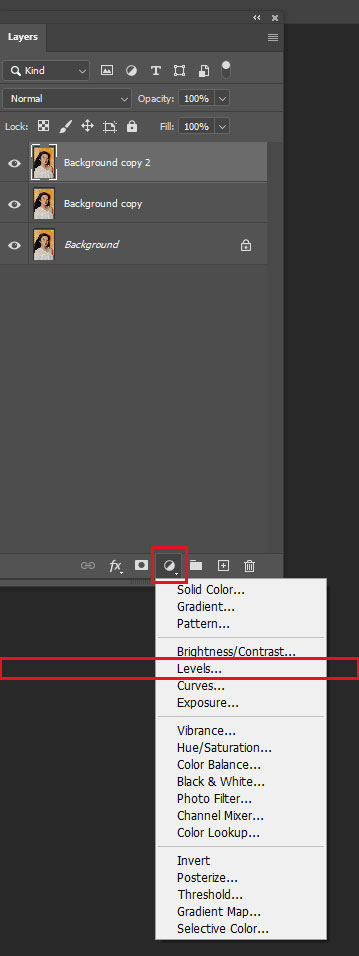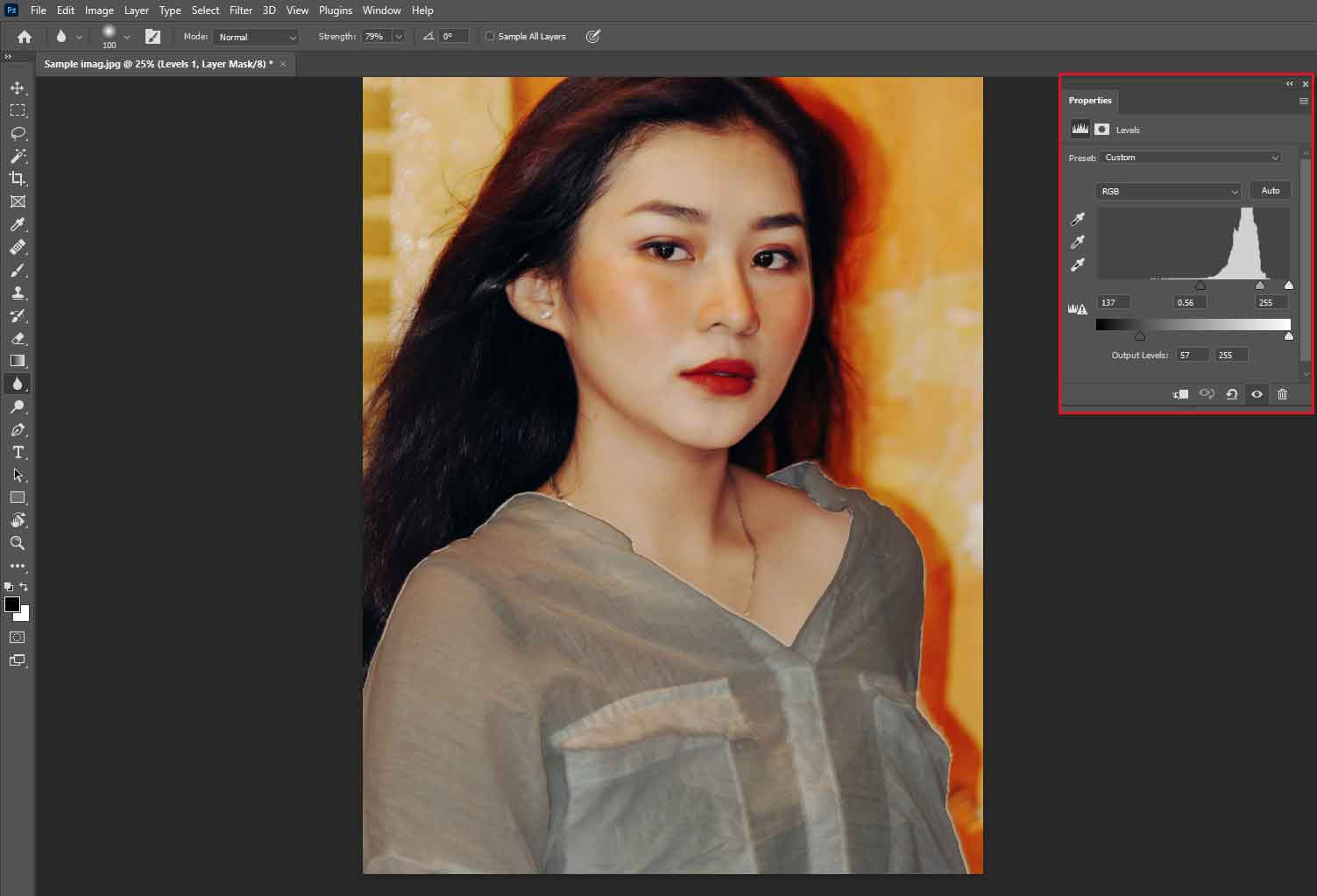Photo editing allows us to create stunning photos worth using in social media, businesses, and personal satisfaction. A photo editor works hard to create an attractive image. Almost all pictures that we see online have touched with editing. Along with professional work, you can also edit photos for fun purposes like see-through clothes, photo Xrays, etc.
Using Photoshop, you can easily sneak through clothes. You need to use several tools to Xray a photo. The process is all about revealing hidden pixels. In this tutorial, we will show you how to xray clothes in Photoshop [reviving hidden pixels] and see-through effect
What Is Photo X-ray in Photoshop
Photo X-ray is an excellent photo editing technique that lets you see the inside of your photos more closely. By using a Photo X-ray, you can reveal the under the clothes.
However, you can also apply this technique to other elements instead of the human body. This technique aims to see the inner parts of the garments or other elements and reveal the details behind them.
How to create see-through clothes in Photoshop:
See-through clothes are another editing technique to improve your photo editing skills. Therefore, you shouldn’t misuse the x-ray clothes photoshop technique. To x-ray a photo, you need to use multiple approaches. We will show you step by step guide about how to x-ray a white shirt in Photoshop below.
You may use the picture we used in our tutorial to practice the see-through photo technique.
So, let’s start our photo X-ray tutorial.
-
Step 1: Open the image in Adobe Photoshop
First, open your selected image in Photoshop. No matter which version of Photoshop you are using. The open image technique is similar for all Photoshop versions. Click on the file menu, and you will notice an open menu under the drop-down menu. When you click on it, it will enable you to select an image from your device and import it into the editing panel. You can also press the shortcut key “Ctrl+O” from your keyboard to open the picture quickly.
-
Step 2: Select the clothes area
We want see-through clothes. So, after opening the image in Photoshop, our next step should be clothing selection. You can use several tools from Photoshop to select any object.
The Lasso tool and magic wand tool are suitable for image selection. But undoubtedly, the pen tool is the most effective in Photoshop for accurate image selection. So, we will use the Photoshop pen tool for our tutorial purpose.
So, go to the navigation panel from the left side and select the pen tool. You can also press the keyboard shortcut key “P” to find the pen tool. Now, your task is to create clipping path for the clothes.
After completing the outlines, your next step will be to press “Ctrl+Enter” from the keyboard to select your path.
-
Step 3: Play with Level
Now, your task is playing with level. To do this, go to the adjustment layer. When you click on the adjustment layer, you will notice lots of hidden menus and select levels among them. There are two color modes “RGB” and “CMYK.” Select RGB colors at first. After that, choose red color to bring out pixels for the skin. To notice changes in the image, move the slides. You will see noticeable changes in the object. If your image contains soft edges like hair, your next step should be selecting a mask. After that, move the slider of the density and feather to notice the differences. It will help you to turn the hard edges to the soft edges around the hair.
-
Final Step: See-through clothes
All your steps are completed. Now, it is time to see the results of the work. You can do more work to create the best results, like adjusting brightness, contrast, and other elements. It can improve your desired results.
Read our other Photoshop tutorial
- how to make transparent in photoshop
- how to change background color in photoshop
- how to create drop shadow in photoshop
- how to change skin color in photoshop
- how to remove shadow in photoshop
Conclusion:
Photo x-ray in Photoshop are a fun editing technique. Generally, we use it to create more attractive photos. However, you should treat this editing technique ethically. Don’t abuse this technique. So, it’s your turn to practice it and become an x-ray photo editor.