Grainy photos can be frustrating—especially when they capture a once-in-a-lifetime moment. Maybe the lighting was too low, or your camera settings weren’t quite right. Now, the image looks noisy and lacks the clarity you hoped for. And sadly, you can’t go back and retake that moment.
The good news?
You don’t have to settle for poor image quality. Whether you’re a professional photographer or just getting started, you can easily reduce grain and enhance your photos using Photoshop.
In this article, we’ll walk you through a simple step-by-step process on how to fix grainy effects in Photoshop and bring your images back to life.
Understanding the problem: What causes grainy pictures?
Before fixing grainy images in Photoshop, it’s important to understand what causes the grainy effect.
Grain usually appears when a photo is taken in low-light conditions or with a high ISO setting. In low light, the camera sensor struggles to capture enough detail, leading to visual noise. A high ISO can make the image brighter, but it also increases the level of grain.
Other factors that contribute to graininess include small camera sensors, long exposure times, and low-quality lenses.
By identifying the root cause, you’ll have a better understanding of how to reduce noise effectively using Photoshop. This makes the editing process smoother and results more natural.
Essential Tools to fix a grainy picture in Photoshop
There are several tools and techniques that you need to familiarize yourself with. These tools can help you to fix the graininess and restore clarity to your pictures.
The first tool you will need is the “Noise Reduction” filter, which can be found under the “Filter” menu in Photoshop. This filter allows you to selectively reduce noise in your image, giving it a smoother appearance.
Another valuable tool is the “Smart Sharpen” filter, which is used to enhance the details and overall sharpness of images. This filter helps counteract the softening effect that noise reduction may have on the image.
Additionally, the “Clone Stamp” tool is used to sample and replace grainy areas with similar textures from other parts.
A step-by-step guide to fix grainy photos in Photoshop
We have discussed above the essential tools for fixing grainy pictures in Photoshop. So, let’s begin the tutorial on how to improve the grainy effect in Photoshop.
Step 1: Open Picture in Photoshop
Launch Photoshop software on your computer. Then open your grainy picture. To open the image, go to “File > Open” and select the picture. Then press ok.
Step 2: Duplicate Main Layer
Before any action, duplicate your primary layer so that you can use it later if needed. To duplicate, select the main layer, right-click on your mouse, and then click the “Duplicate Layer” option. You can also drag the main layer and drop it to the “Create a new layer” icon.
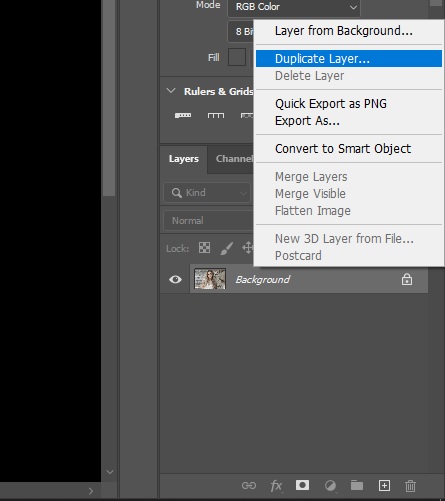
Step 3: Noise Reduction
Select the duplicated layer and navigate to the “Filter” menu. Choose the “Noise Reduction” option to fix the grainy problem. To choose the option to go to “Filter > Noise >Reduce Noise.”
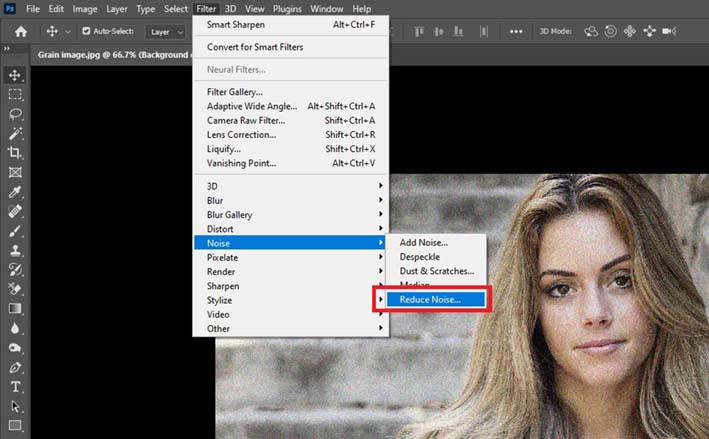
Step 4: Noise Adjustment Levels
Here, you can see a pop-up window with some adjustment settings. In this setting, keep a higher value of “Strength” and “Reduce Color Noise.” Keep the value 0 of the “Preserve Details” and “Sharpen Details” adjustments. For better results, you can adjust the settings depending on your picture’s needs.
Then, Check the “Remove JPEG Artifact” option for better results. Then press “OK“. Keep an eye on the preview window to find the right balance.
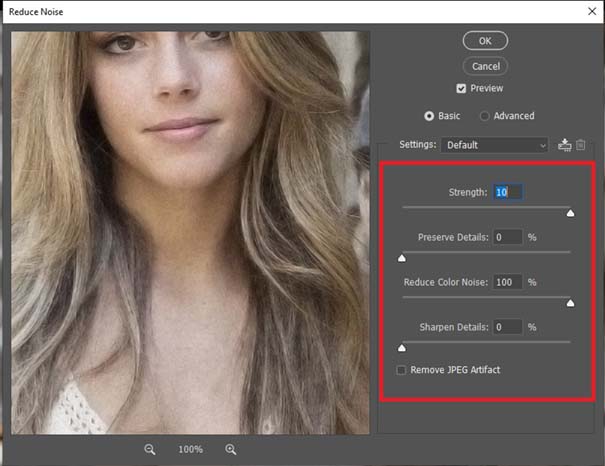
Step 5: Smart Blur
After using noise reduction, if the image looks noisy, use the “smart blur” feature. Go to “Filter > Blur > Smart Blur” to select the feature.
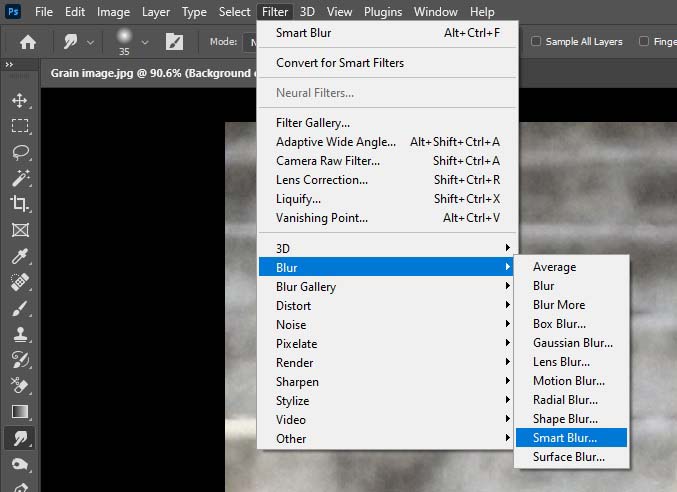
Here, you can see a popup window with some adjustment sliders. Now, set the Radius and Threshold values. Remember, the Radius must be a small number for the best result, like 1 or 2, and the Threshold value depends on the image. For example, we set the Radius to one and the Threshold to 30.6.
Now, experiment with your image.
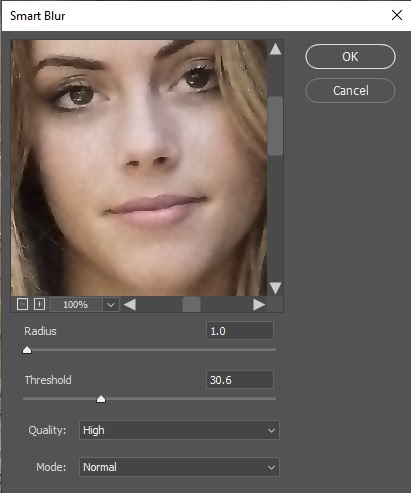
Step 5: Smart Sharpening of Picture
Once you are satisfied with the noise reduction, it’s time to enhance the overall sharpness of your image. Go to the “Filter” menu again, but this time choose “Smart Sharpen.”
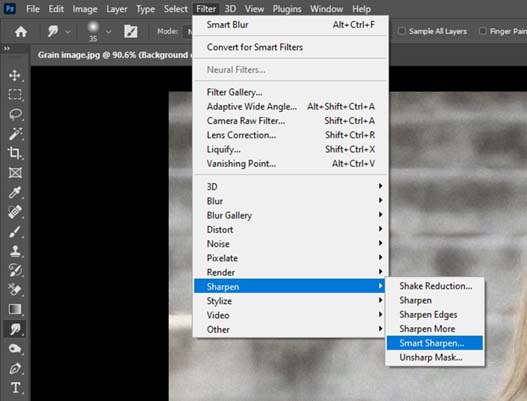
Adjust the sliders to bring back the lost details caused by noise reduction. It’s just a sample value. For the best result, experiment with your picture by adjusting the sliders.
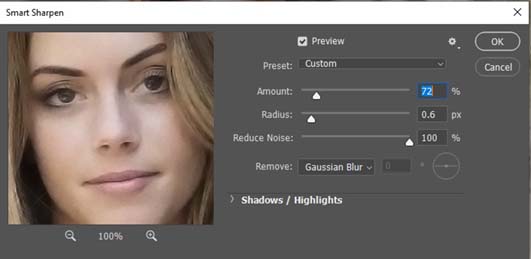
Step 6: Use of Clone Stamp Tool
If there are specific areas that still appear grainy, you can use the “Clone Stamp” tool. Select it from the toolbar, sample an area with a similar texture, and paint over the grainy spots.
Step 7: Adjustments
Finally, examine your image closely and make any necessary adjustments to brightness, contrast, and levels to bring out the best result.
Step 8: Save
After fixing the grainy effect, save your picture. To save the picture, go to “File and its dropdown menu Save /Save As.” Now, select a file format and press “OK” to save.
Now, you can effectively fix grainy pictures in Photoshop and transform them into stunning, high-quality images by following these steps.
Additional Techniques for Improving Picture Quality
While basic noise reduction steps in Photoshop can significantly improve grainy images, there are also advanced techniques that can take your photo editing skills to the next level. These methods help you fine-tune your images for a cleaner, more professional result.
1. Adjusting Levels and Curves
Fine-tuning the Levels and Curves helps enhance the tonal range and contrast in your image. This adjustment brings out hidden details and makes the photo appear sharper and more vibrant.
2. Using the Healing Brush Tool
Grainy photos may also include unwanted spots, scratches, or imperfections. The Healing Brush Tool is perfect for removing these flaws smoothly, giving your image a polished look.
3. Applying Selective Noise Reduction
Instead of applying noise reduction to the entire image, use layer masks or adjustment layers to target only the grainy areas. This gives you better control and helps maintain sharpness in the rest of the photo.
4. Experimenting with Blending Modes
Try out different blending modes in Photoshop to enhance texture and color. Combining modes with lowered opacity can create unique visual effects that improve image depth without losing quality.
At Clipping Path Action, our expert editors often use these techniques—alongside our core services like background removal and clipping path service, photo retouching, product photo editing—to deliver high-quality results.
Conclusion:
You can easily fix the grainy pictures in Photoshop by applying above techniques.
Always try to work non-destructively by using adjustment layers. so you can always go back and make further adjustments if needed.
We also suggest to make some experiment and find the techniques that work best for your specific image.
Related Blog
how to change background color in photoshop
how to change skin color in photoshop
how to see through cloths in photoshop
how to create drop shadow in photoshop

